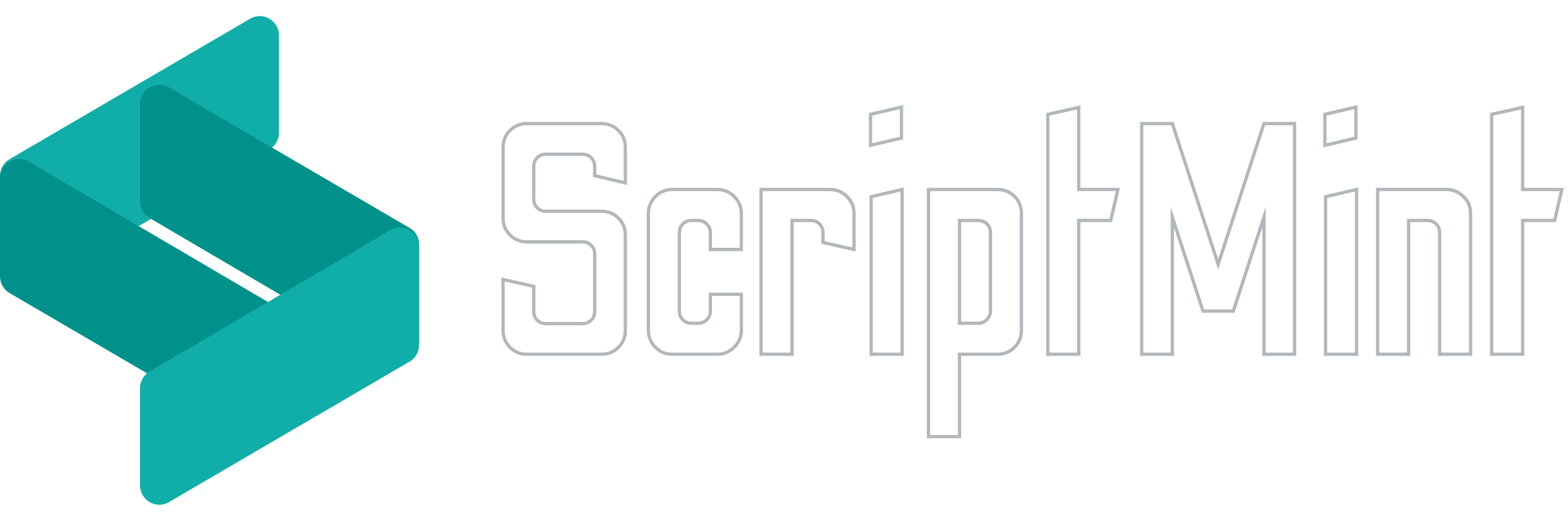All about Quotations
April 1, 2023 5:30 AM
Quotation
Manage Quotation
Mint Invoice allows you to create Quotations, send it to your client and track its status.
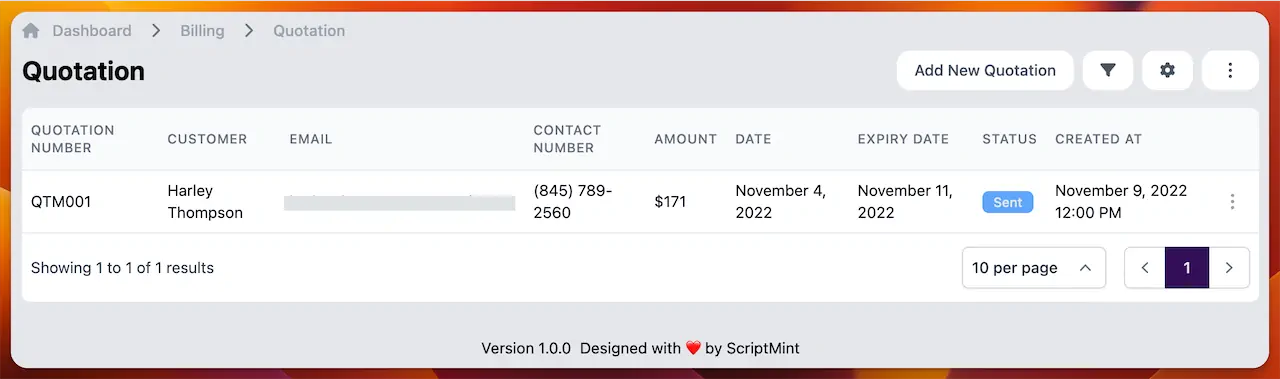
Available Permissions
| Name | Action |
|---|---|
| billing:config | Config Billing |
| quotation:read | List Quotations |
| quotation:create | Create Quotations |
| quotation:edit | Edit Quotations |
| quotation:delete | Delete Quotations |
| quotation:export | Export Quotation list |
To add new Quotation, click on the "Add New Quotation" button. You can create quotations and send it to your client. There are various configurations available when you create a quotation.
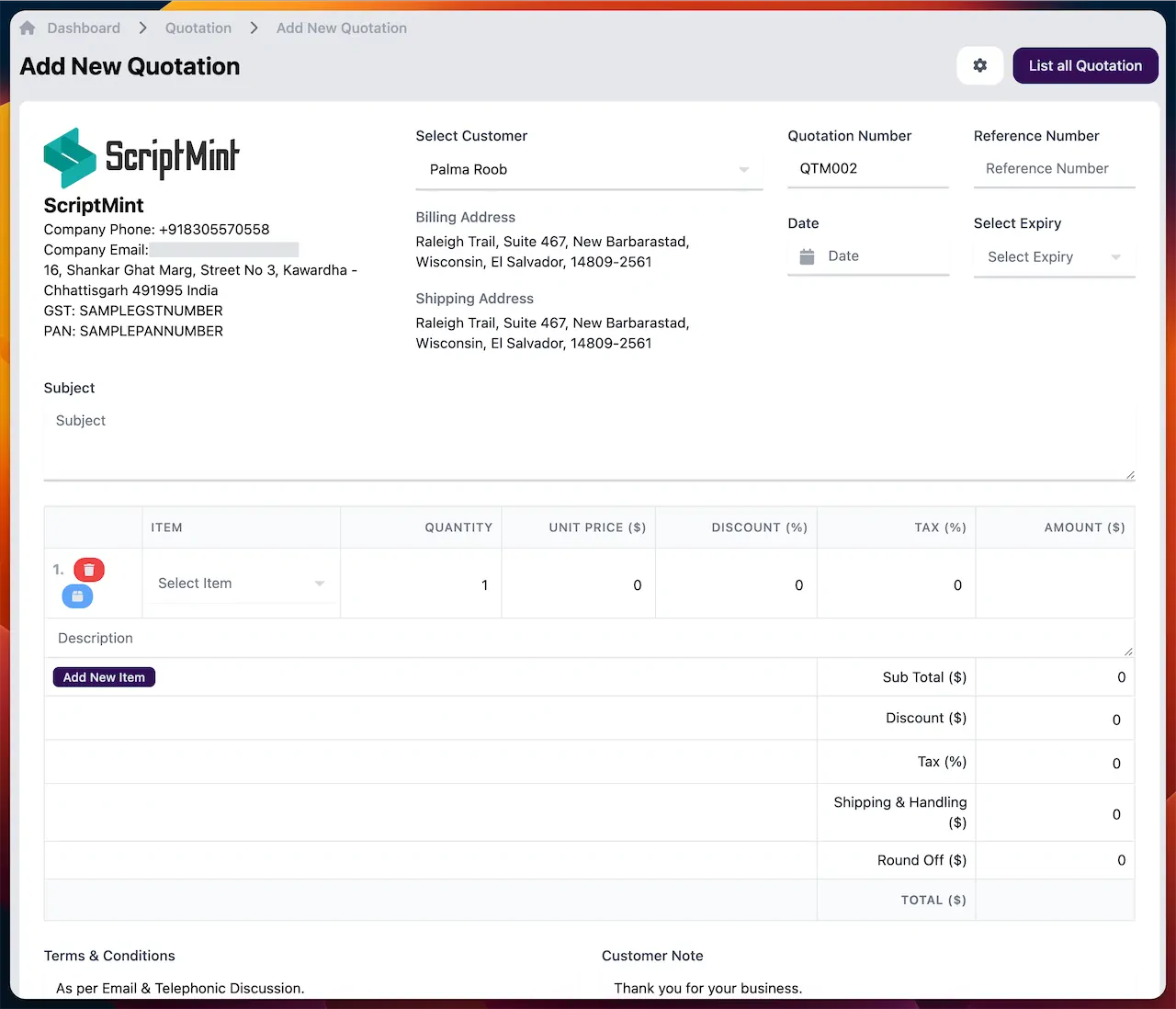
Once created, you can click on the show button and get the details of the quotation.
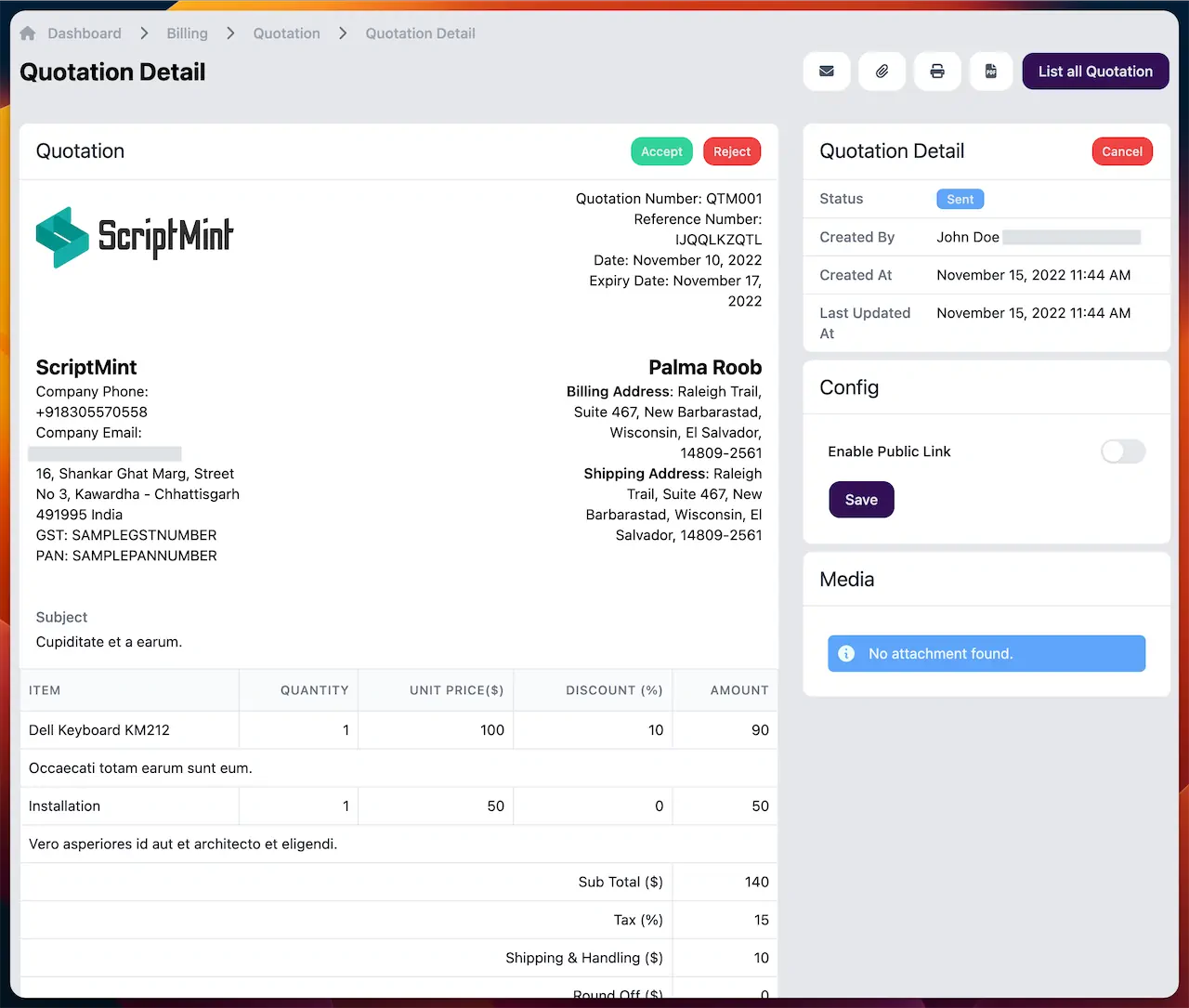
You can send the quotation to your client email by clicking on the send button. You can also choose to make the quotation visible publicly by enabling it in the detail page.
Customers can login into their account and accept or reject the quotation. Once accepted, you can convert the quotation into invoice.
Newsletter Subscription
Subscribe & get latest updates from ScriptMint